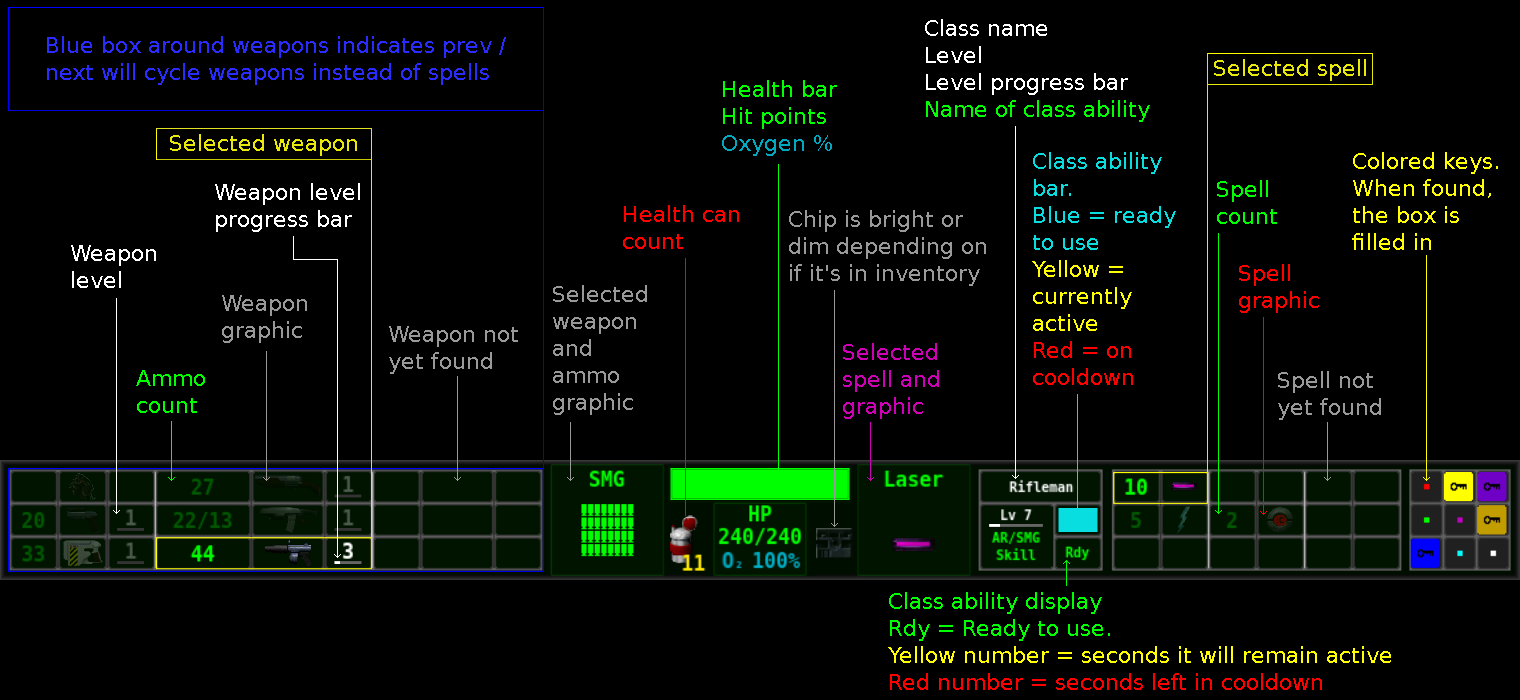
Marathon: Istoria is an RPG scenario set in the Marathon universe and designed for the Aleph One engine. It pushes the engine to its limits by using advanced character progression, combat, and storytelling.
Customize your character by choosing your class and deciding which weapons you want to specialize in. Utilize the conventional weapons you are familiar with along with a brand new arsenal of spells and abilities. Explore Istoria while discovering its secrets and how you fit in the world through a combination of terminals and communicating with the recently deceased.
People that have played other Bungie games may recognize some influences from Pathways Into Darkness and Myth. A few sounds, the weapon leveling, level transitions with saved state, and ability to talk to the dead are ideas largely taken from PiD. People familiar with Myth may recognize a couple of the spells you get in the game.
Marathon: Istoria's main features:
To play Marathon: Istoria with a standalone version of Aleph One, first download Istoria and extract the files to a folder. Then visit the Aleph One website and download Aleph One. The minimum required version of Aleph One is 1.9, so make sure you've at least updated to that version. Place the Aleph One application in the Marathon Istoria folder, and you should be ready to play by launching the Aleph One application.
If you're using the Steam version of Aleph One, simply subscribe to Istoria on the workshop.
Controls are mostly standard with the exception of the aux trigger as well as 3 additional hotkeys that are critical for Marathon: Istoria.
The Istoria HUD plugin that comes with the game is required, as it is the only HUD that will show you all of the specialized information in Marathon: Istoria.
On display at all times are which weapons and spells you are carrying, how much ammo you have for each weapon, and how many spells. Near the center of the display, you will find the name of your selected weapon, its current ammo graphic, and your selected spell. In the very center you will see your health, displayed as both a bar, as well as the number of hit points you currently have out of the maximum number of hit points available to you. You can also see how many health cans you are carrying, your current oxygen supply, and whether or not you are carrying an uplink chip.
To the right of your selected spell, you will find your class information. You will find the name of your chosen class, what level you are, and the state of your active class ability. All classes have abilities with cooldowns. This means that if it's in the ready state, you are free to use it. Once it has been used, you will have to wait for it to come off of cooldown before you can use it again. This will be displayed as a red bar with a red number indicating the number of seconds until it is ready again.
On the far right, you will see the various colored keys you have collected. Adding a key to your inventory will fill in the box for that color.
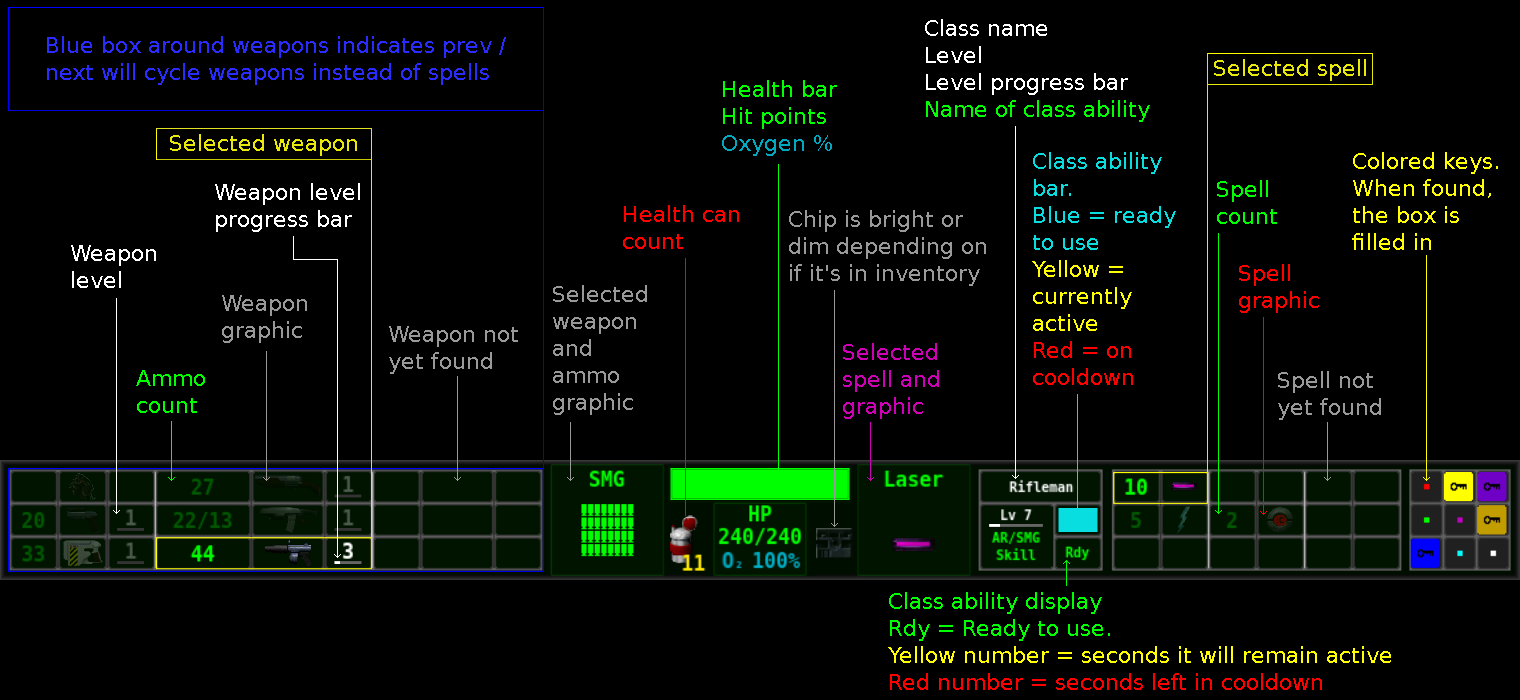
The faintly checkered part of the HUD to the sides of the main display is not completely wasted space. When you are low on health, a red indicator light will light up at the bottom, as pictured here. This should easily grab your attention so you know when you are low on health and when it is time to use one of your health cans. Along with the health warning, the whole checkered area lights up in a light blue accompanied by a sound when your class ability comes off of cooldown. This way, when you're in the middle of combat, you don't need to take your eyes off the center of the screen to know exactly when you can activate your class ability again.

There is a colorblind friendly alternate version of the HUD included, if you would like that option. It adds letters to the key graphics to make them easier to identify. Just go to Preferences -> Plugins and disable the regular Istoria HUD and choose the one for colorblind people.
Marathon: Istoria plays just like any other Marathon scenario in most ways, with a few exceptions that are worth mentioning here.
At any time during the game, you can view a help screen to remind you of certain things. Open up your overhead map and then hold down the aux trigger to view the in-game help screen. It will remind you what your class active and passive abilities do. It will also remind you of your keybinds for your class ability, health cans, and spells. As you find new spells, descriptions of each spell type will also show up here. If you have chosen to play in Hard or Extreme mode, it will also be indicated on this screen.
When starting a new game, you will need to choose a class. There are 7 to choose from, and their descriptions will appear as you scroll through the list. Use the prev/next weapon key bindings to scroll through the list. When you have decided which class to choose, hit the action button to select it and start the game.
You gain XP every time you kill a monster, relative to that monster's power level. Your level progress bar can be viewed in the HUD next to your class level display. Each time you level up, your maximum health increases by 15 hit points, and your passive ability gets stronger. You are also automatically healed to full health when leveling up. Therefore, it is in your best interest to kill as many monsters as possible to gain the highest level possible.
Each class has a unique active ability, as well as a passive ability. When choosing your class and when viewing the in-game help screen, it will tell you what your active and passive abilities do. As your character gains levels, the cooldown time on your active ability will decrease, and your passive ability will get stronger in some way.
Spells provide a number of different functions and can be picked up like any other item, or looted off of friendly dead bodies. If you haven't already, make sure to read the Important Settings section to understand how to bind the spell related buttons. As you play through the game, you will find different types of spells. They all serve different purposes so make sure to read the spell descriptions as you discover new ones in the in-game help screen (mentioned above).
One of the RPG mechanics in Marathon: Istoria is the ability to level up your weapons as you use them, and specialize in a subset of weapons. The weapon level along with a level progress bar shows up in white next to the weapon graphic in the HUD. Every weapon can be leveled up except for the fists. Level 10 is the max level. You can choose to either specialize in 2-3 weapons and try to max them out throughout the game, or you can be a jack of all trades. Since you are able to distribute ammo to your weapons as you see fit through the use of Ammo Selector spells, you get to choose which weapons you will focus on as you play, without having to worry about running out of ammo for those weapons. Each time you level up, your weapon gets a 5% increase in damage per level, except for the pistol which is 20%. Fists can not be leveled up.
People that have played Pathways Into Darkness will be familiar with the concept of looting off of dead bodies. There are a set number of dead bodies you will come across in the game that have predefined loot. When you step over one such body, a message will appear in the top left corner of the screen telling you items can be looted. Tap the aux trigger to bring up a menu of items that can be looted. Scroll through the list using prev/next weapon keybindings. Use the action button to pick up the item. There will be a pop up screen with a description of each item you can loot. If you have removed all of the items from a body, you will not be able to bring up the menu again. Dead bodies on the overhead map will appear as either an "x" or "0". X indicates that there are lootable items on the body. 0 means all items have already been looted from this body.
Again, similar to Pathways Into Darkness, you can communicate with certain dead people. Not every person wants to stick around after dying and has something to say. Therefore, you cannot talk to the humans that are fighting alongside you in the game. Only preset dead bodies will have something to say. You can initiate a conversation with them by using the yellow crystal spell while standing over the body. This will bring up a dialog screen which will be populated with an initial message.
To speak, open up the console, which by default is mapped to the \ key. Then type in a chat macro, which always starts with a period (.). Then type your topic. For example, .name, or .death. Bodies will always respond to name and death topics. As you read their responses, make a mental note of which further topics you would like to ask them about. For example, if someone says they were killed by the Pfhor, asking about .pfhor might be a good idea. Topics can only be one word without punctuation.
In Marathon: Istoria you transition between levels by walking between maps using darkened hallways like the one pictured below. They will show up as an orange rectangle on the overhead map. Unlike Marathon, you can turn around and walk right back to revisit the level you just came from. Its state should be preserved, so everything will be the way you left it. Although, you should feel no pressure at all to go back and pick up spells you may have missed on previous levels, this is one possible reason for doing so. There may be other reasons that become clear as you play the game.
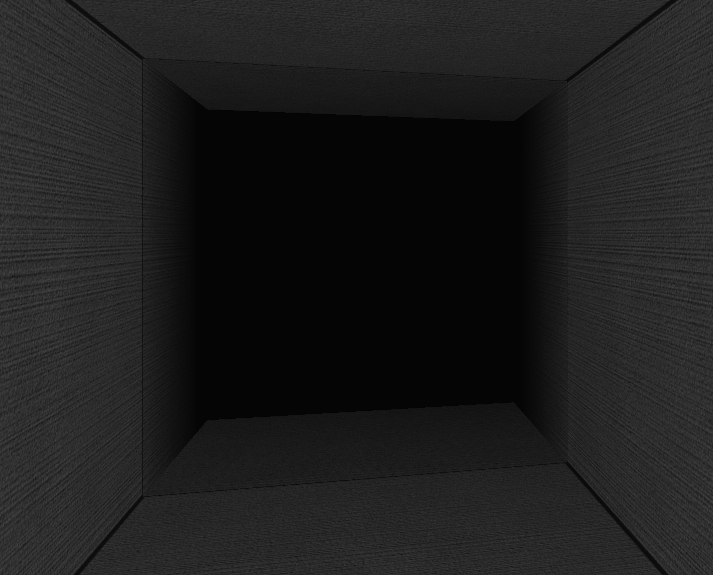
Certain maps end up having quite a bit of overlap, which makes the overhead map confusing to read. In Marathon: Istoria, there is a solution to this problem. With the overhead map open, press hotkey 1 to activate a filter. If you happen to be standing in one of the areas with significant overlap, the visible map will be trimmed down to an area only relevant based on where you are standing. If you are not standing in an area with overlap, nothing will happen. The filter will be active until you press hotkey 1 again while looking at the map.
As you explore Istoria, you will come across doors that have colored side panels and will appear to be locked. These are special doors that require a colored key to open. You must find the matching color key before you can open these doors. The keys you've collected are displayed in your HUD. In some cases, the key may not be on the same level as the colored door, so you may have to explore elsewhere and then return later after getting the key.
Active Skill: Assault rifle grenade detonations pull enemies toward the detonation site. SMG bullets are highly accurate and impact their targets instantly.
Passive Ability: Monsters hit with grenades subsequently take additional damage from attacks. SMG bullets have a chance to pass through monsters. Additional damage and passthrough chance increase with player level.
Active Skill: Briefly turns all regular fusion bolts fired into seeking charged bolts.
Passive Ability: When a fusion bolt impacts an enemy, there is a chance it will continue to a nearby enemy. The chance of this happening increases with player level.
Active Skill: Briefly stops time for everyone but the player. Everything else is frozen in place.
Passive Ability: The player's projectiles move faster. The speed increases with player level.
Active Skill: Temporarily dominate the mind of a single target, forcing them to fight alongside you.
Passive Ability: Each time a monster is hit by the projectile of another monster, it takes increased damage. The friendly fire damage increases with player level.
Active Skill: Mentally shoves monsters in front of the player, interrupting their attacks and knocking them back. Non-player projectiles in front of the player are also shoved in the reverse direction.
Passive Ability: Has a chance to reflect incoming enemy projectiles back toward the owner. The chance to reflect increases with player level.
Active Skill: The flamethrower flame extends an infinite range and impacts the target instantly. Alien weapons shoot bursts of 3 projectiles instead of 1.
Passive Ability: Flame damage bypasses flame immunity in enemies. Flame damage is also less effective against the pyrotechnic. Flame damage mitigation increases with player level.
Active Skill: Fire homing rockets when the class ability is active.
Passive Ability: Rocket detonations have a larger area of effect that increases with player level. Receives extra rockets from Ammo Selectors.
Laser |

|
Channeled spell that instantly makes contact with whatever is directly in the player's view, regardless of distance. The ammo value indicates the number of seconds remaining.
Lightning |

|
Lightning strikes from above the targeted monster. The targeted monster will have a red and turquoise crosshair drawn on top of it when the spell is selected.
Yellow Crystal |

|
This is a strange crystal that seems to hum in your hand. Activating it while standing over a body of a dead human provides an opportunity to communicate with the spirit of the slain person. This only works if the spirit is restless or has unifinished business of some kind.
Ammo Selector |

|
A spell that adds to any ammo you have previously found. Can be used on one type of ammo per spell use.
You'll have to discover the other spells as you play. Use the in-game help screen to read about them as you discover them.
Marathon: Istoria comes with a built in solo survival mode. You can access survival by pulling up the level select screen and scroll down to where the map names begin with "Istoria Survival". Select any map in this category to begin playing. You will need to quickly select a class, before you can start playing. The mode starts off slowly without any monsters for 15 seconds, allowing you to pick up weapons and spells. As time progresses, monsters will repopulate, and the total number of monsters will increase, making it harder and harder to stay alive. Utilize all of the spells at your disposal to stay alive as long as possible.
Your score will increase as you kill monsters. Unlike the campaign, you will start out at level 8, and your character and weapon levels will increase much faster. Once you die, the session is over. You can note your score, and either quit to the menu to try a different map, or respawn to try again.
Multiplayer of any kind is not supported.
The soundtrack was created by Jonathan G. Irons and is available on multiple platforms. Check out the soundtrack page for more details.
If you purchase the high-quality Bandcamp edition of the soundtrack, you can use those files in place of the lower-quality ones that come with the game. Simply place all the FLAC, WAV, AIFF, OGG, or MP3 files from the Bandcamp download in the Music folder that came with Istoria. The Bandcamp files will have names like irons - istoria - 01 isolation tank.flac.
Since the original release, the members of the Istoria team have released a number of supplemental scripts and videos that might be of interest to both new and returning players.
This Solo Lua script, available on Simplici7y, allows you to place annotations on the overhead map. It was designed with Istoria in mind; you can use it to mark spell caches, highlight places to explore later, and leave notes about different routes through levels. The download comes with thorough documentation, or you can watch how it works on YouTube.
After Istoria's v1.0 release, the development team got together and recorded a playthrough with commentary, available as a series on YouTube. If you're curious about how Istoria was made, why we made certain decisions, fun with the yellow crystal, and what our most and least favorite parts of the game are, this series is a goldmine. It also discusses the plot and shows how to access every secret, so beware of spoilers. We had fun making these videos; hopefully you'll find them entertaining!
Version 1.1 (August 20, 2024):
Version 1.0 (April 29, 2023):